How to create a LOG file for TeleScript Technical Support
How to create a LOG file for TeleScript Technical Support
What are TeleScript Logfiles?
Log files are useful for all TeleScript software users - they provide an audit trail of daily use showing preferences, version, user names, time started, time logged out, scripts loaded, prompted, printed, etc. In the event of a technical support issue, the LOG files are vital and should be the first submission to TeleScript Technical Support.
Where are your TeleScript Logfiles stored?
TeleScript ProNEWS, AV and TECH are NOT set to create log files by default. New installations (not upgraded from a previous installation) will create a folder in MyDocuments for Logfiles. For Windows XP, this is generally found at:
C:\Documents and Settings\username\My Documents\
For Windows Vista, Windows 7, Windows 8/8.1 and Windows 10, MyDocuments points to:
C:\Users\username\Documents\
TeleScript software creates user data files in "MyDocuments" in a sub-folder labeled TelescriptAVData (TelescriptProData or TeleScriptTechData, depending upon your application.) (NOTE: If you re-installed TeleScript Software where a previous installation existed, the registry entries which store your preferences will NOT be overwritten, and the locations for data files will vary.)
NOTE
If you would like to re-establish default locations for Script, Remote, Logfile (and AudioClips for TeleScript AV-Plus), then erase the Default Script Path in TeleScript AV Preferences (Menu/Tools/Preferences/Script1), or TeleScript ProNEWS Options (Script Menu/Tools/Options/Script1). Close the dialog box and then RE-open the preferences dialog, and click the Script1 tab. This causes TeleScript AV or TeleScript PRO to reset default paths and to create the Telescript***Data subfolder.
If you don't want to use the default path, you can create a special folder on your desktop for Logfiles. This provides convenient access when you're attaching these files to email for technical support. To create a new folder, right click on your desktop, and from the dropdown menu, select "New-Folder". A new folder icon will be placed on your desktop with the name "New folder" highlighted. Type "Telescript Logfiles" in the box and press . Later, I'll tell you how to instruct TeleScript software to store its log files in this folder.
How do I set TeleScript software to create Logfiles?
To create log files, you must instruct TeleScript AV or PRO: 1) what information to include in the log; 2) where the log file should be created; and 3) how large the log file may be. In addition, on TeleScript AV, you can assign an application which will allow you to view (and, if desired, save) the log files. The procedure is the same for TAV and TPro - display the Preferences Dialog (called Options on Tpro) by selecting Menu/Tools/Preferences. Click on the "Logging" tab. Here's an example of TeleScript AV showing correctly configured logging preferences:
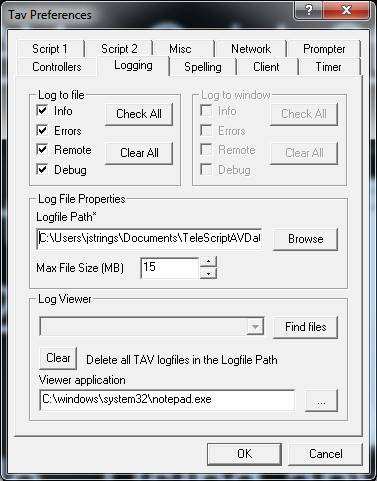
In the "Log to file" section, all boxes are checked. This will create "log traces" for Info (audit information), Errors (unexpected results), Remote (newsroom operation), and Debug (special TeleScript information inserted for specific diagnosis of a user's issue.) Under "Log File Properties", you'll see the default path on this computer which is a Windows 7 system. Notice also that the "Viewer Application" is "C:\windows\system32\notepad.exe". This provides an easy means of display and examining the log files created by your installation.
If you have set up a folder other than the default for log files, use the "Browse" button to "navigate" to this folder.
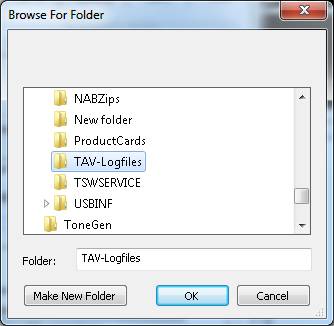
The above image shows the "Browse for Folder" dialog after navigation to a desktop folder "Telescript\TAV-Logfiles". Alternately, if you know the actual path, you can simply type the information into the Logfile Path edit control.
When you've finished configuring the Logging properties, click OK.
In order to be certain that your specific log file contains all diagnostic information, exit from TeleScript AV or PRO and restart. Be certain to follow TeleScript AV or PRO through the actions where you have a question or issue. If you'd like more information about what is contained in the log file and how to interpret the information, see this link:
Send your log file to TeleScript technical support
The easiest method of sending the log is via email. Attach the most relevant log file to the email - that is, the log file which is most contemporary to the issue, most complete, most recent, etc. Log files are named for the application, the date and the order of creation. For example, TeleScript AV log files created on Feb 2, 2011 would be named like this: TAV-02FEB2011-0A.LOG, TAV-02FEB2011-0B.LOG, etc. If you prefer, zip the entire log folder and attach to an email. Log files smaller than 1MByte can be sent via the Help Desk.
