Windows overwrites my USB2SER Driver
NOTE: Prolific has fixed the USB to Serial chip driver with version 3.8.12. Please see this Knowledgebase article for more information:
Stop Automatic Driver Updates
Windows will apply driver updates. This becomes a problem when the updated driver is not appropriate for your hardware, as is the case with the driver for the Prolific USB to Serial converter.
To prevent Windows from automatically replacing drivers, go to Advanced System Properties. On Windows 7, 8.0, 8.1, and 10, click the Windows Start button, and in the search box, type: "Change device installation settings". Select the appropriate entry in the search results. You should see this dialog:
Windows 10
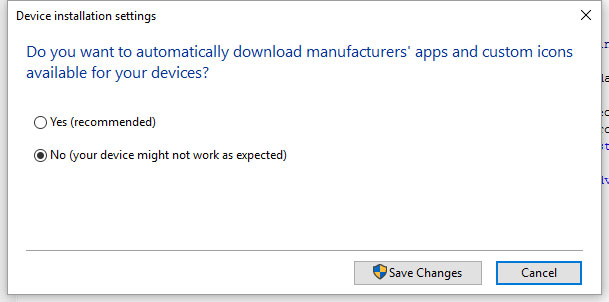
Click "No" and then "Save Changes". You may have to manually install drivers for new hardware with this setting.
Windows 7
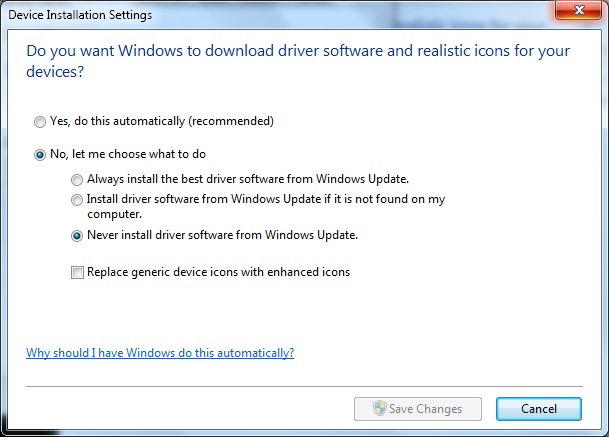
- Click "No, let me choose what to do."
- Click "Never install driver software from Windows Update"
- Click "Save Changes" and close the parent dialogs.
NOTE: Once you have made this change, you will be responsible for keeping your drivers up to date.
